Automatic letters to subscribers
  AY Mail 2 Professional and Corporate Editions
AY Mail 2 Professional and Corporate Editions
 No special skills required No special skills required
You can configure AY Track to send address
validation or welcome letters every time a new
subscription is received.
Address validation letter is sent immediately
upon receiving a subscription request, and the subscription
request is put on hold until the subscriber receives the
validation letter and confirms the subscription.
There are two methods for the subscriber to confirm
the subscription:
Subscriber may be asked to click on the
address confirmation link.
Subscriber may be required to respond to
the validation letter.
We highly recommend using address validation. Even
though you may lose some subscribers, the subscribers
that you do collect will be of much higher quality.
Address validation may be required under
CAN-SPAM Act.
Avoid customizing validation letters with the data
supplied by subscriber, because such customization may
be abused. Enyone who fills in the form may put arbitrary
email addreseses on your form with an offensive content
instead in other data fields, and if you use some of these
fields in the customization, you will be carrying this
offensive content through your message. It is safer to
use customization in you Welcome letter, which is sent
when the addresses are confirmed.
The Welcome letter is sent when the subscription
is accepted.
To create or edit automatic letters:
1. Click on the Settings->AY Track->Subscription
Forms from the main menu, select the form you want,
and then click on the Edit Letters button. The
Automatic Letters dialog will appear.
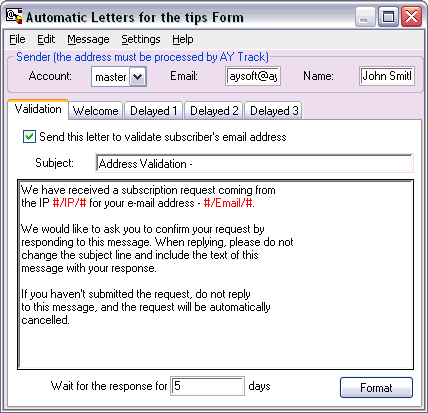
2. Choose mail account, enter your e-mail address and
your name. This e-mail address must be processed by AY
Track either through a hook or by SMTP Server.
3. If you want email addresses to be confirmed by
subscribers, check the box on the Validation tab to
turn on validation letter. AY Track will automaticaly
sends this letter upon receiving a subscription for
this form.
If you want the subscribers to confirm their requests
by responding to the validation letter, you do not need to
do anything special. AY Track will automatically
insert the confirmation id into the subject line and the text
of the message. If the subscriber responds to the request,
the subscription will be processed. Keep in mind that some
people may have autoresponders, and the reply from the
autoresponder may be indistinguishable from the
confirmation letter.
If you would rather provide a clickable confirmation link,
you need to use the Confirm macro.
You may select Message->Default Letter->Web Confirmation from
the Automatic Letter menu to display a prototype of the
validation letter with the Confirm macro already inserted.
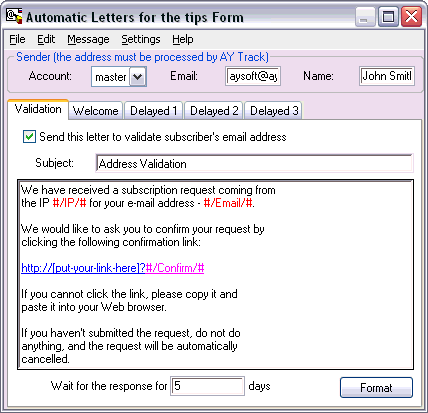
You need to insert a link in place of [put-your-link-here]
This must be a link to a web page where the subscriber is going
to be redirected after the confirmation.
If you want to write your own letter, you must insert
the Confirm macro. Type the question mark (?) at
the end of your link, leave cursor there, then select
Message->Insert->Confirmation Id from the main menu.
You will see the Confirm macro inserted (#/Confirm/#).
When AY Track sends the message, it will replace
#/Confirm#/
with a confirmation id, which is necessary to recognize
the confirmation click through the link.
4. If you want to send welcome letters, switch to
the Welcome tab and turn the Welcome letter on.
Enter the text of your Welcome letter.
5. If you use AY Track hook, you need to check email
from time to time, preferably several times a day, to
let AY Track extract subscription requests and
confirmation letters from the mail flow.
| 