Black Lists


 AY Mail 2. Any Edition
AY Mail 2. Any Edition
 No special skills required No special skills required
If you have a "Do Not Send" list of email addresses that you
do not want to send to, you can use AY Mail to exclude all these
addresses from your mailings.
There are three ways to use "Do Not Send" lists:
Global Blacklist
Global blacklist affects all the mailings from all projects.
You can store the blacklist anywhere - in a file, database, on
the web, in one of the AY Mail projects, etc. All you need to do
is to point AY Mail to the place where you maintain your blacklist:
1. Select Settings->Global Blacklist from the AY Mail menu.
The Global Blacklist dialog will appear.
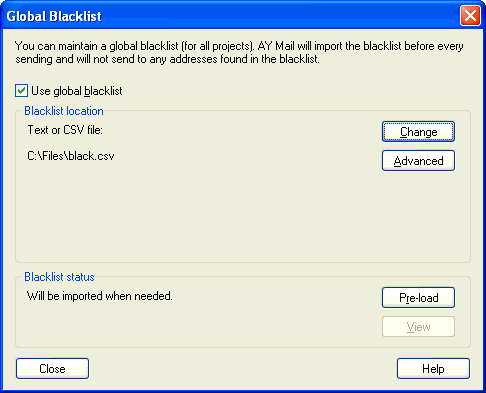
2. Check the Use global blaclkist checkbox.
3. Click on the Select button, and follow instructions to
select the blacklist. If you have used the global blacklist before,
there will be no Select button. In this case, use the
Change button.
Once you select the blacklist, it will affect all your subsequent mailings.
All the addresses on the list will be automatically excluded.
AY Mail will load the blacklist from the specified source every
time you do a mailing, so if you change the
blacklist at the source, it automatically changes in AY Mail.
Local Blacklists
Local blacklist affects all the mailings from a single project.
You can store the blacklist anywhere - in a file, database, on
the web, in one of the AY Mail projects, etc. All you need to do
is to point AY Mail to the place where you maintain the project
blacklist:
1. Open the project you need.
2. Click on the Advanced tab.
3. Click on the Blacklist button on the Advanced tab.
The Local Blacklist dialog will appear.
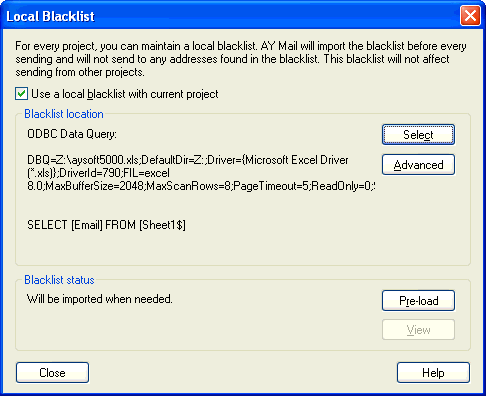
4. Check the Use a local blaclkist with current project checkbox.
5. Click on the Select button, and follow instructions to
select the blacklist. If you have used the blacklist before,
there will be no Select button. In this case, use the
Change button.
Once you select the blacklist, it will affect all your subsequent
mailings from the current project.
All the addresses on the list will be automatically excluded.
AY Mail will load the blacklist from the specified source every
time you do a mailing, so if you change the
blacklist at the source, it automatically changes in AY Mail.
One-Time Blacklists
You may not want to maintain a global blacklist, but still want
to use blacklists for some mailings.
You can achieve this goal by maintaining blacklists in AY Mail projects.
For example, you can create an ordinary project and put there all
the people that you want to blacklist. You can call this project "Blacklist."
Before you send any message, you need to do the following.
1. Click on the Recipients tab and select Recipients->Combine
with Other List from the main menu. The Combine dialog
will appear:
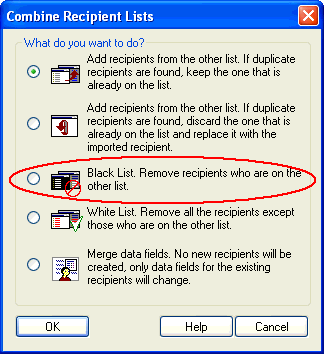
2. Select the Black List and click on the OK button.
The Select Project dialog will appear.
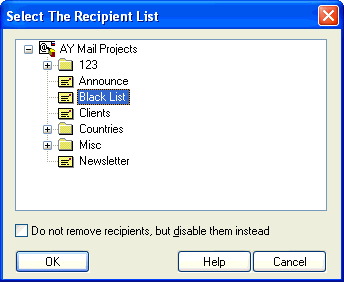
3. Select your Blacklist project and click on the OK button.
You can also choose if you want to remove blacklisted
recipients completely or just disable them.
This will remove the undesirable recipients from your current list.
This operation will not affect other projects or mailings.
| 