Import from CSV/Text files


 AY Mail 2. Any Edition AY Mail 2. Any Edition
 No special skills required No special skills required
CSV is the most common format used to
transfer data between databases. Most software programs
and databases will let you export recipient data into
CSV format, which then can be imported into AY Mail.
CSV stands for Comma Separated Values. Recipients must
be located inside CSV file one per line, and data fields
must be separated by commas.
If your text file is formatted differently, you can try to use
Any File import instead of CSV. This will import
email addresses only. CSV import allows much more and will
preserve all the CSV data fields.
AY Mail will try to recognize data types. It will try to
understand if some of the CSV columns are numbers, currencies,
dates, or times. Dates will be recognized only in purely
numeric formats. This means the dates formatted with month
names or abbreviations and/or with weekdays will not be
recognized as dates and will be imported as text.
To import recipients from a CSV file:
1. Select File->Import->Recipients List from the
main menu. The Import dialog will appear.
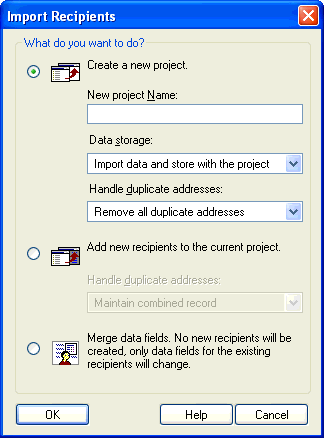
2. Select the mode that you want to use for Import and
click on the OK button. The Import Source dialog will appear.
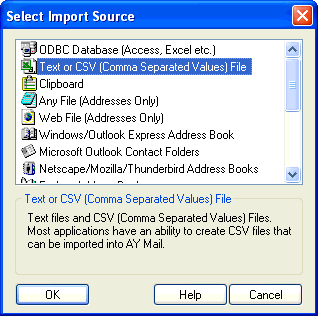
3. Select Text or CSV (Comma Separated Values) Files and click
on the OK button. The File Selection dialog will appear.
4. Navigate to the file that you want to import and click
on the Open button.
5. You may be asked to match imported fields using the
Match Fields dialog.
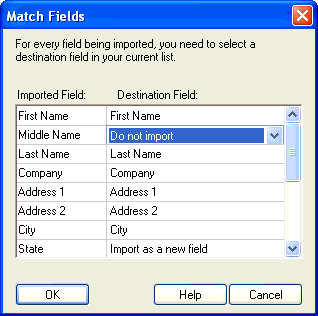
| 