Hook up AY Track with a Mail Client automaticaly

 AY Mail 2. Professional and Corporate Editions
AY Mail 2. Professional and Corporate Editions
 No special skills required. No special skills required.
To hook up AY Track into your mail client:
1. You must have
AY Track installed.
2. Select Settings->AY Track->Mail Accounts
from the main menu. The AY Track Mail Accounts dialog
will appear.
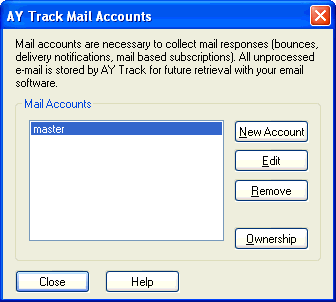
3. Click on the New Account button to create a
new account. The New Mail Account dialog will appear.
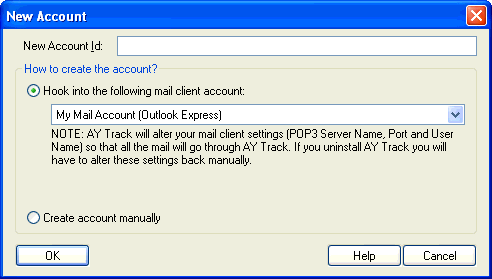
4. Enter the name for your account.
5. Select Hook into the following mail client account.
If this option is disabled, then AY Mail doesn't support your mail client. You still can hook in manually, click
here for instructions.
6. If more than one account is listed,
select the one that you want to hook in. You will
be able to hook into other accounts by repeating
the hooking routine over again. You can hook as
many mail accounts as you wish.
If you have any doubts on which account to choose, look first
at the application name and version, which is listed in front of the
account name.
If you do not see the account you want to hook in, then AY Mail
doesn't support your mail client. You still can hook in, but you need
to do that manually.
7. Click on the OK button. The confirmation dialog
will appear. Do not click on the Keep button
now.
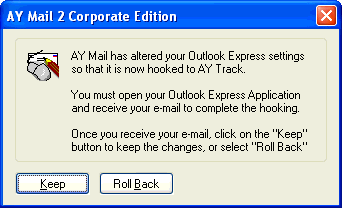
8. Open your mail client and try to
check your mail. You should receive an email from AY
Track describing the changes made to your mail client settings.
You may also receive your regular email.
If you successfully received the confirmation email,
save it in case you need to unhook, return to AY Mail
and click on the Keep button, which will make the
hook permanent.
If you do not receive the confirmation email, or if
you receive email describing some errors, return to
AY Mail and click on the Roll Back button. There was
some problem with the hooking, and we suggest
hooking
manually.
9. Test your mail account. You must be able to send an
email to yourself and then receive it in your mail client.
| 