Conditional Text

 AY Mail 2. Professional and Corporate Editions
AY Mail 2. Professional and Corporate Editions
 Some skills required Some skills required
You can make parts of your message visible only to
some of your recipients based on the information from
the data fields or their
email addresses.
For example, you may have a list of your employees with a
data field entitled
"Preferences." Some of your employees are vegetarians,
and the "Preferences" data field for such recipients
contains the word "vegeterian." If you are sending
company party invitations, you can use this information to
vary the content of your email accordingly.
You can do the following:
1. Put cursor where you want to insert this condition.
2. Select Message->Insert->If from the main menu.
You will see the dialog where you can choose data field,
comparison operation and type in a value:
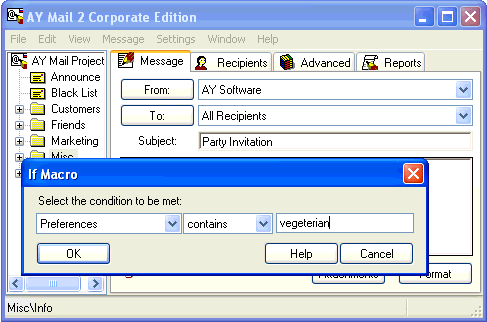
3. Select the Preferences data field, select "contains"
as the operation, type in "vegetarian," and click on the
OK button.
4. Now write what you want to say to people who are
vegeterian.
5. Select Message->Insert->Else from the main menu.
You will see the Else macro inserted into the text:
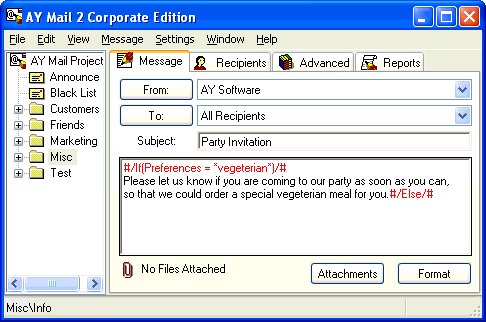
6. Write the text aimed to non-vegetarian people, and then
insert the End macro by selecting
Message->Insert->End from the main menu:
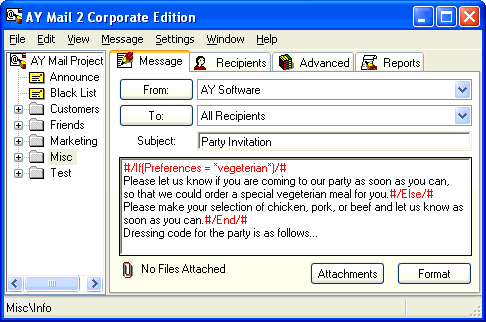
7. You are ready to send the message. We recommend sending
a test message to at least one vegetarian and one non-vegetarian
to make sure it looks correct in both cases.
If you want, you can nest the If macros. For example,
you can use nested macros to vary the text depending on
the recipient location:
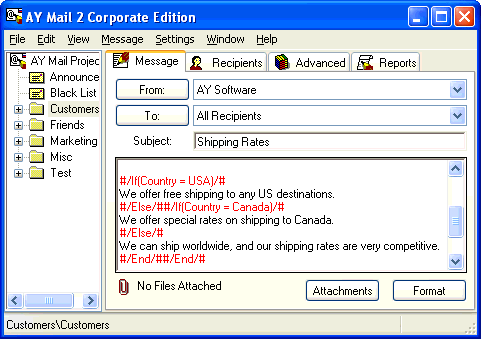
The subscribers located in the US will only see
"We offer free shipping to any US destinations."
Canadian subscribers will see "We offer special rates
on shipping to Canada." All others will see
"We can ship worldwide, and our shipping rates are
very competitive."
| 