Insert Unsubscribe link

 AY Mail 2. Professional and Corporate Editions.
AY Mail 2. Professional and Corporate Editions.
 Some skills required Some skills required
If you have not done this before, you need to set up
AY Track by clicking
Settings->AY Track Setup Wizard
from AY Mail main menu.
To be able to insert automatic unsubscribe (opt out) links
into your message you need to have a subscription form set
up and selected into your project.
If you only want to handle
unsubscriptions, you can simply create an empty subscription
form just for unsubscriptions. You can do this
by opening the Advanced tab and clicking the Subscriptions
button. When the Subscriptions/Unsubscriptions Preferences dialog
opens, use the drop-down box to create an empty subscription
form.
In HTML message:
Select the unsubscribe link
instead of http:// in the Hyperlink dialog on the
WYSIWYG tab:
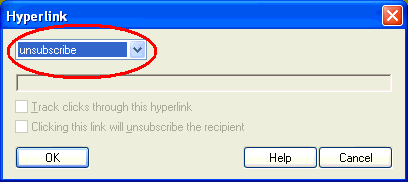
You can use a link to your website or a special page
as an unsubscribe link. Instead of selecting the unsubscribe
option, use http:// in the Hyperlink dialog.
And check the Clicking this link will unsubscribe the recipient box:
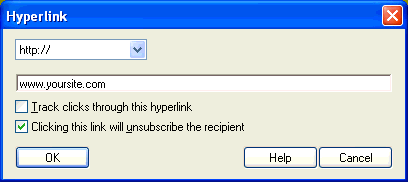
Or in plain text message:
The unsubscribe link can be inserted with the Remove macro.
Right-click on the message where you want to insert the unsubscribe
link and then select Insert->Unsubscribe Link.
For example:
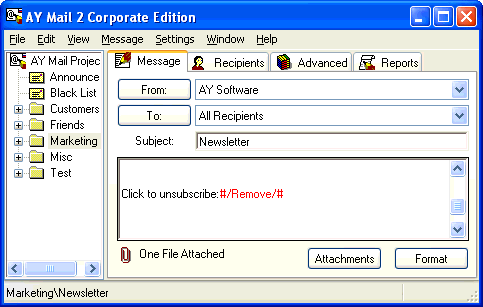
If you want to use a link to a special page
as an unsubscribe link, first put your URL and then append
? and the Remove macro:
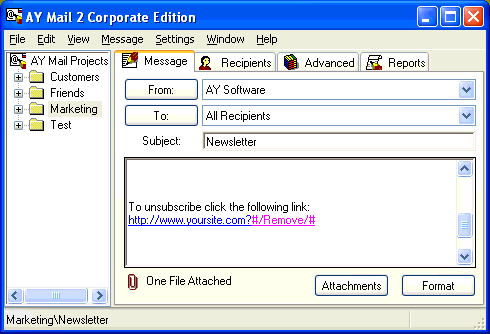
| 