Send multiple messages with combined records

 AY Mail 2. Professional and Corporate Editions
AY Mail 2. Professional and Corporate Editions
 No skills required. No skills required.
When you merge your data into combined records
you can send multiple messages to a single email address.
For example, you imported data about magazine subscriptions:
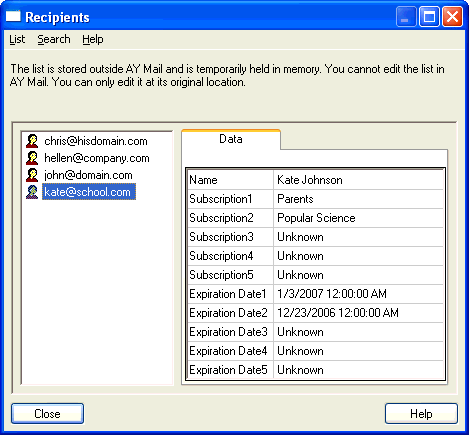
Depending on the number of imported records for the particular
email address, one, two or more fields will be filled during the
import process. In the above example, Kate had two records, so
Subscription1 and Subscription2 are set while
Subscription3, Subscription4, and Subscription5
are empty.
You may want to send a separate message concerning every
subscription record. However, this operation requires lots
of repetitive manual work, so we would rather recommend sending
only one message to every recipient, which can be done
with if macros or
scripts.
If you insist on sending multiple messages to the same
address, you would need to send a separate message for each
of the five Subscription fields.
1. Click on the To button on the Message Tab and
create a group, which will include all the recipients who
has the Subscription1 field set.
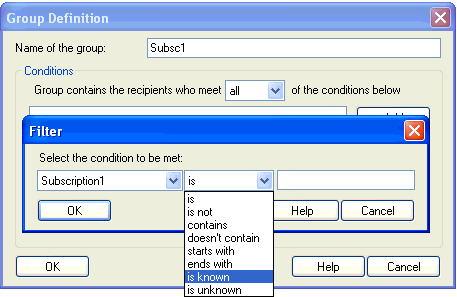
2. Similarly, create four more groups for the Subscription2,
Subscription3, Subscription4, and Subscription5
fields:
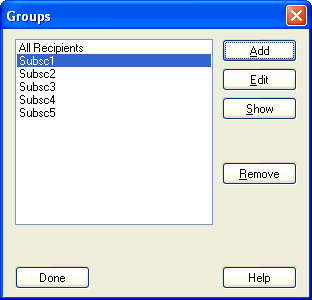
3. Prepare the message you want to send. Use the data fields
as necessary. For example:
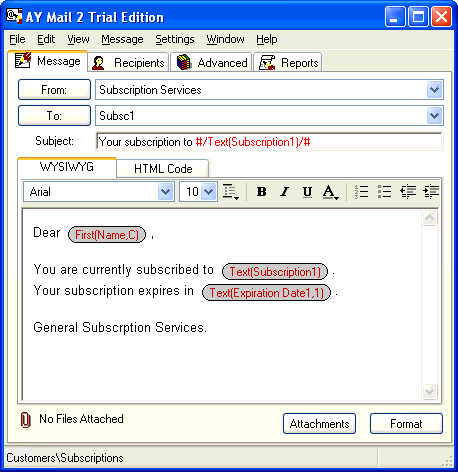
4. Send the message.
5. Modify your message by changing fields with index 1 to
fields with index 2, and do not forget to change the destination
to the Subsc2 group:
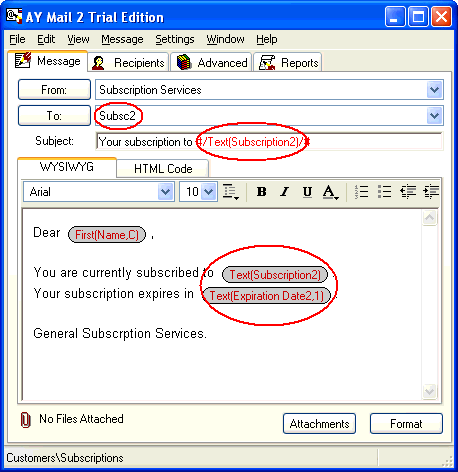
6. Send the message.
7. Repeat steps 5 and 6 for Subscription3,
Subscription4, and Subscription5 fields.
Obviously, if there were no recipients in the corresponding
group, you do not have to send a message. In our example,
the maximum number of subscriptions per person was two,
so we sent only two messages:

As a result, people who had one subscription received
one message, and people who had two subscriptions received
two messages. For example, Kate had two subscriptions, so
she received the following two messages:
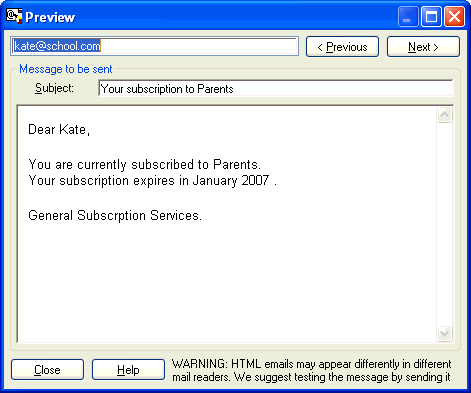
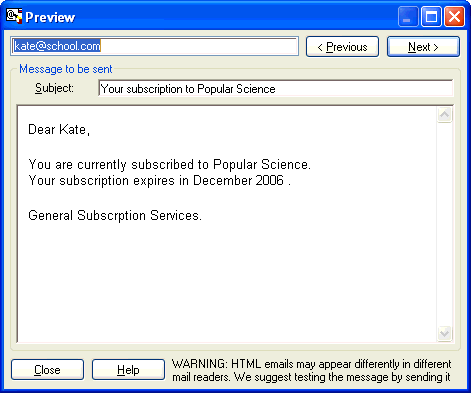
| 