Import from ODBC
 
 AY Mail 2. Any Edition
AY Mail 2. Any Edition
 Knowledge of your database structure is required
Knowledge of your database structure is required
ODBC stands for Open Database Connectivity.
ODBC is a mechanism for accessing arbitrary databases.
Most database applications, such as Microsoft Access, Excel,
ORACLE, or SQL Server will have ODBC drivers
that will let you connect to the database. You must have
such a driver installed on your computer before attempting
ODBC import.
Before you start ODBC import, you need to have
some basic knowledge of the database that you are
going to use. Databases consist of tables.
You need to know which table(s) you need. It is relatively
easy to import data from one of the tables.
If you are going to do something more than
one table import, you need to contact your
database administrator to help you compose a
SQL SELECT statement.
We do not recommend using ODBC import for CSV files.
CSV files may be imported directly.
To import recipients from an ODBC database:
1. Select File->Import->Recipients List from
the main menu. The Import dialog will appear.
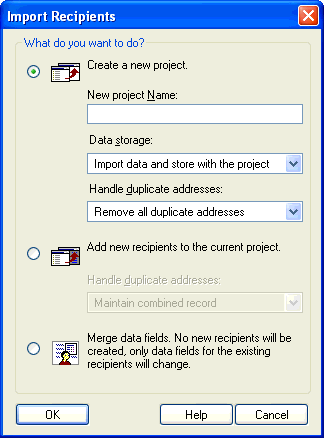
2. Select the mode that you want to use for
Import and click on the OK button. The Import
Source dialog will appear.
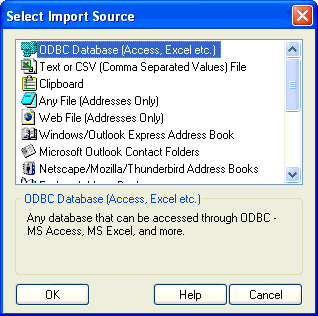
3. Select ODBC Database and click on the OK
button. The ODBC Import Wizard will appear.
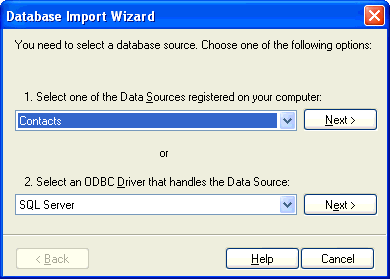
4. You can either select a registered data source
on your computer or, if your database is not listed,
select an ODBC driver that serves your database. In
the latter case, you will have to use the ODBC driver to
select the source of your data. Once the database is
selected, AY Mail will connect to the database and, if
connection is successful, you will be taken to the
next step of the ODBC wizard.
5. You will see the list of tables that AY Mail
has found in the database. Now you can do one of
the following:
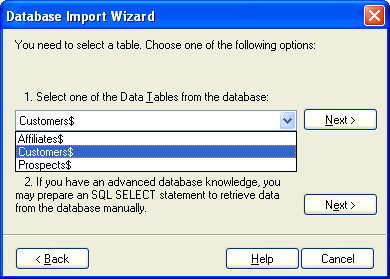
Select a table that you wish to import. We recommend
this option. Once you select your table, AY Mail will
connect to the table that you have specified, will
fetch the list of data fields from the table, and
will take you to the next step.
or,
Decide to compose your own SQL SELECT statement.
This is probably the best choice for database specialists.
However, it is not an easy task for average user.
Northern Software cannot help you with composing
SQL SELECT statements. If you choose this option, you
will be presented with the SQL SELECT dialog where you
can write your SQL statement. AY Mail will try to execute
it for you and, if it succeeds, it will take you directly
to step 8.
6. If you do not want to import all recipients, you
can specify filters.
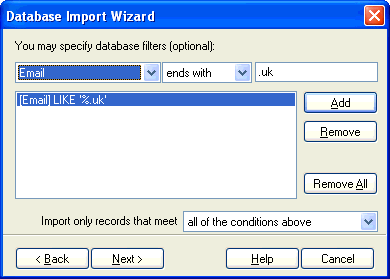
The recipients who do not meet the
conditions will not be imported. You do not have to
specify filters if you want to import all recipients
at once. After you select the filters, you will be
taken to the next step.
7. You will see the list of data fields found in your
table on the left side of the dialog.
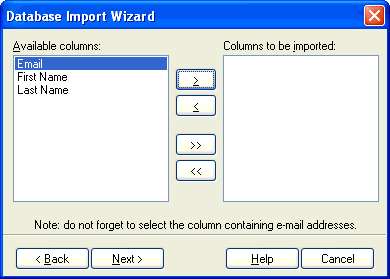
Data fields
are called columns in ODBC terminology. You need to
select the ones that you want to import. Do not forget
to select the column containing email addresses. AY Mail
cannot import recipients without email addresses. AY Mail
will connect to the database and will try to execute your
request. If everything is OK, AY Mail will establish a
connection and will be ready to download the recipients
from the database. You will then be taken to the last step of
the ODBC Wizard.
8. At this point AY Mail received the list of the columns
resulting from your query, but it does not have data yet, so
it needs to know which of the columns contains email addresses.
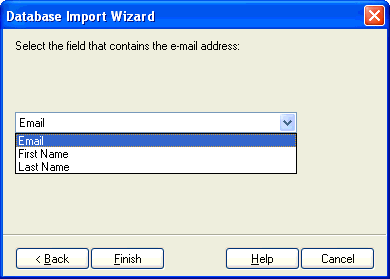
All the recipients that do not have a valid email address in
this column will be ignored. Click on the Finish button to
start data downloading.
9. You may be asked to match imported fields using
the Match Fields dialog.
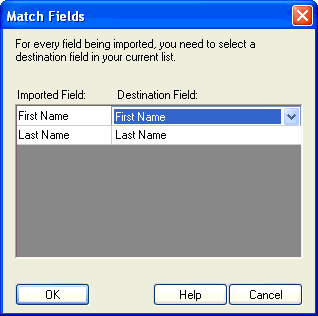
| 