Graphical Objects to trace message openings
  AY Mail 2 Professional and Corporate Editions
AY Mail 2 Professional and Corporate Editions
 Some skills required Some skills required
You can insert graphical object into your message to
detect whether or not the recipient opened the message.
To set this up:
1.
If you have not done this before, you need to set up
AY Track by clicking
Settings->AY Track Setup Wizard
from AY Mail main menu.
2. Put the file with the picture on your web site.
For example, you can create a URL with your logo located at http://www.yourwebsite.com/logo.gif.
3. Before you send your message, you need to make sure that
it has HTML format.
4. Insert the picture somewhere in your message. Click on the Picture
button on the WYSIWYG tab. The Picture dialog will appear. Select
http://, and type in your URL:
www.yourwebsite.com/logo.gif
Select the Use this picture to track message openings checkbox.
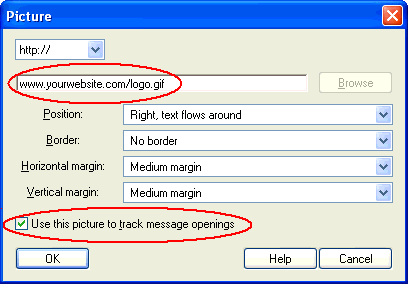
Instead of inserting a picture, you can use a background picture
or add a sound to your message. Use the Background button to
open the Background dialog on WYSIWYG tab.
5. If you use email hook then, after you send your message,
you should check your mail
from time to time. This will cause AY Track to
download all the emails, and process the information
on hits generated by the scripts. AY Track will be
saving this information for future retrieval.
6. From time to time, you need to open AY Mail project that you have
used to send the message, which will cause AY Mail to download read
notifications collected by AY Track. You can also download the notifications
manually by clicking on the Advanced tab and then selecting Advanced->Check
For Bounces/Notifications. As AY Mail downloads notifications
from AY Track, you may see green checkmarks with a letter behind
them for the recipients who opened the email.
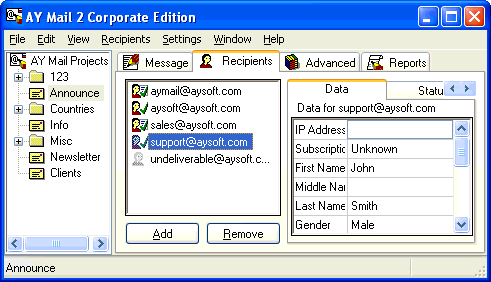
The changes will be recorded in the report as well.
10. Do not delete the report created after you send
the message. If you do, notifications will become
unavailable. AY Track will still collect them, but
AY Mail will not download notifications from AY Track
if there is no report for the corresponding message.
See also read notifications.
| 