Read Notifications

 AY Mail 2. Professional and Corporate Editions
AY Mail 2. Professional and Corporate Editions
 No special skills required No special skills required
1.
If you have not done this before, you need to set up
AY Track by clicking
Settings->AY Track Setup Wizard
from AY Mail main menu.
2. You need to make sure that the mail addressed
to the sender specified on the Message Tab will be
delivered to the mail account processed by AY Track.
Otherwise, you will not receive any notifications.
3. Before you send your message, click on the
Extra Options button on the Advanced tab and then select
Request Read Notifications when sending.

4. After you send your message, you should check
your mail from time to time. This will cause AY Track
server to download all the emails, and process the
notifications if there were some of them sent to you.
AY Track will be saving information on notifications.
 Corporate Edition only.
If you have the AY Track server installed on a computer that
is constantly connected to the Internet, you can
set it
up to accept your mail as a mail server. If you do, AY Track
will be receiving notifications without your participation. Corporate Edition only.
If you have the AY Track server installed on a computer that
is constantly connected to the Internet, you can
set it
up to accept your mail as a mail server. If you do, AY Track
will be receiving notifications without your participation.
5. From time to time you need to open AY Mail project that you have
used to send the message, which will cause AY Mail to download read
notifications collected by AY Track. You can also download the notifications
manually by clicking on the Advanced tab and then selecting Advanced->Check
For Bounces/Notifications. As AY Mail downloads notifications
from AY Track, you may see green checkmarks with a letter behind
them for the recipients who opened the email.
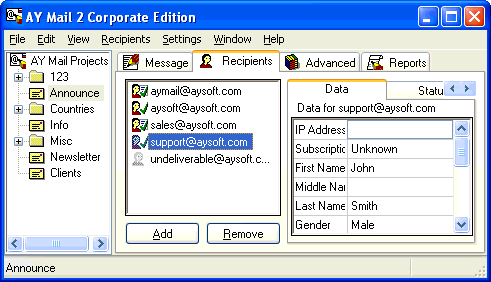
The changes will be recorded in the report as well.
6. Do not delete the report created after you send
the message. If you do, notifications will become
unavailable. AY Track will still collect them, but
AY Mail will not download notifications from
AY Track if there is no report for the
corresponding message.
See also graphical object with
detectable link.
| 